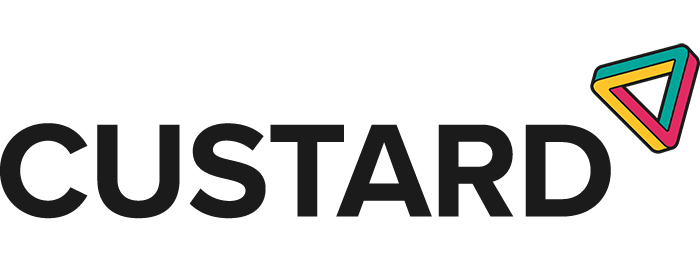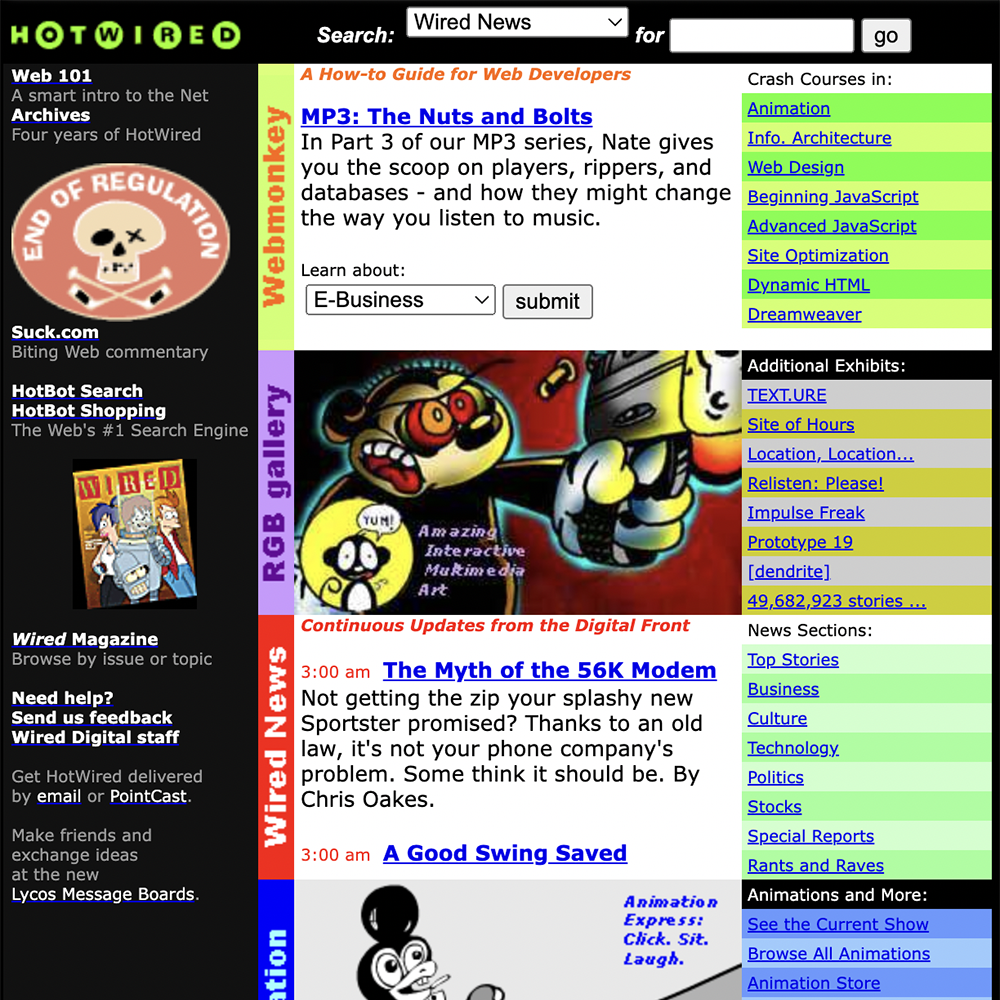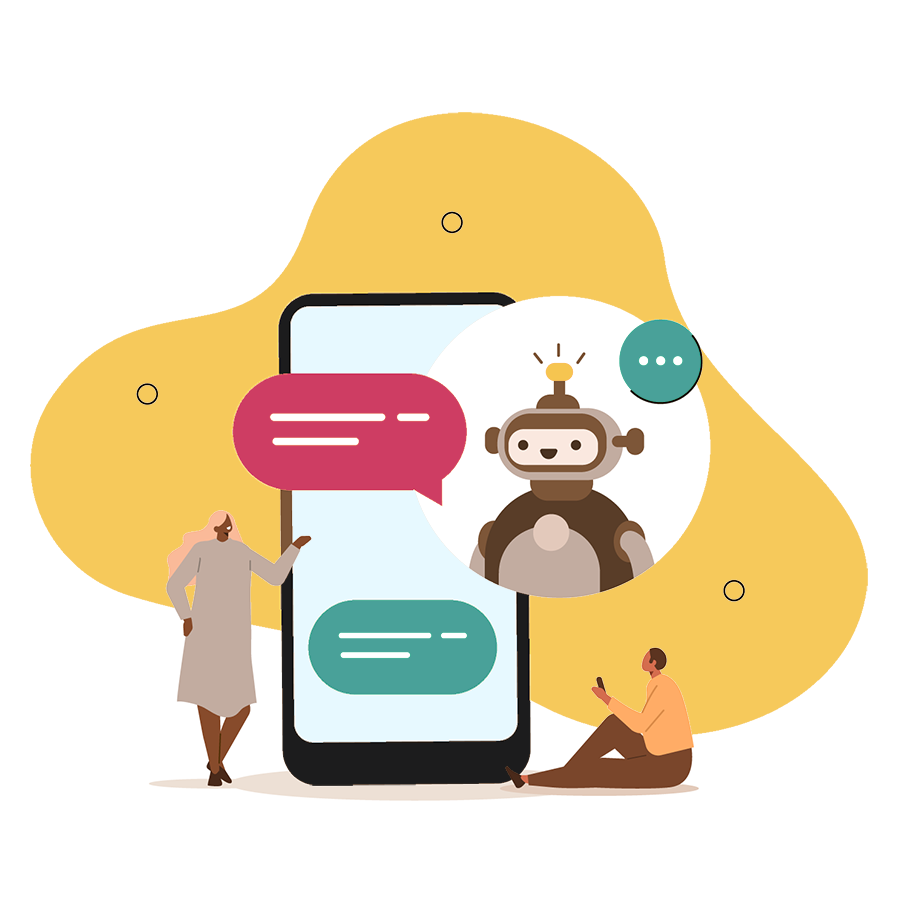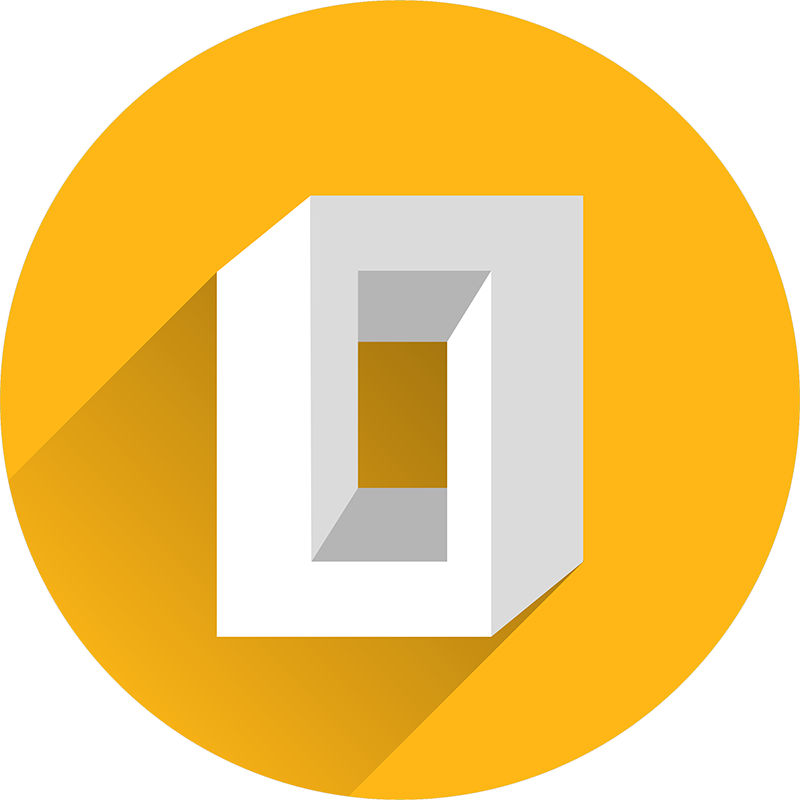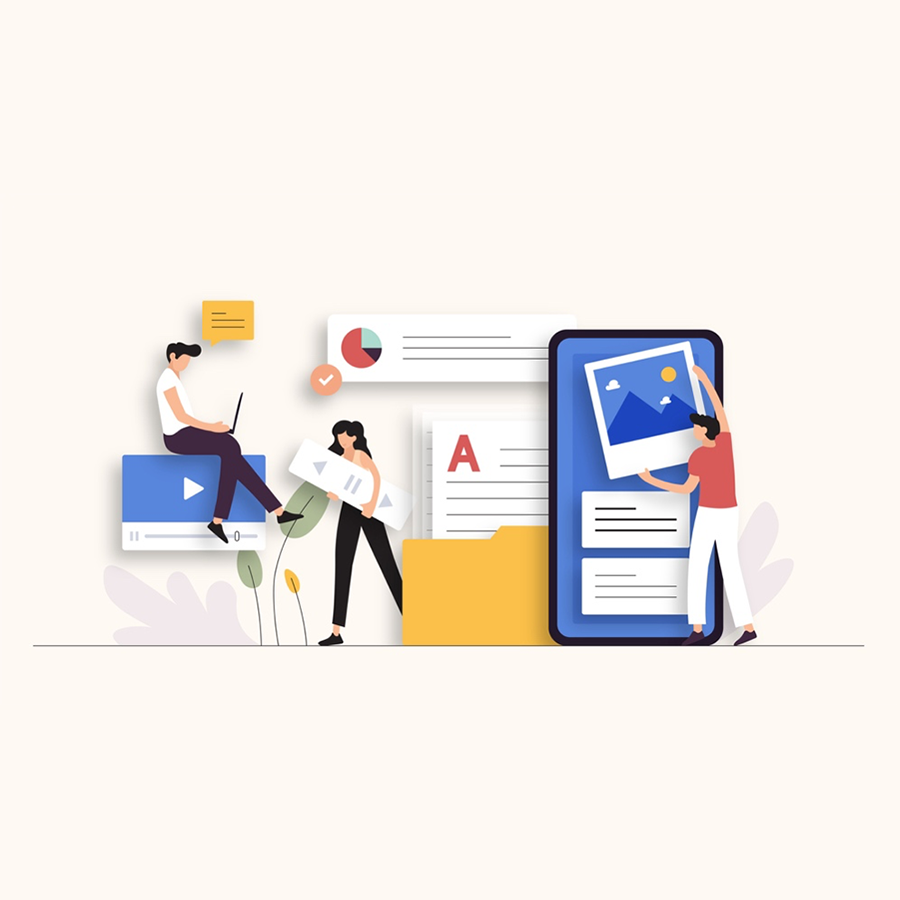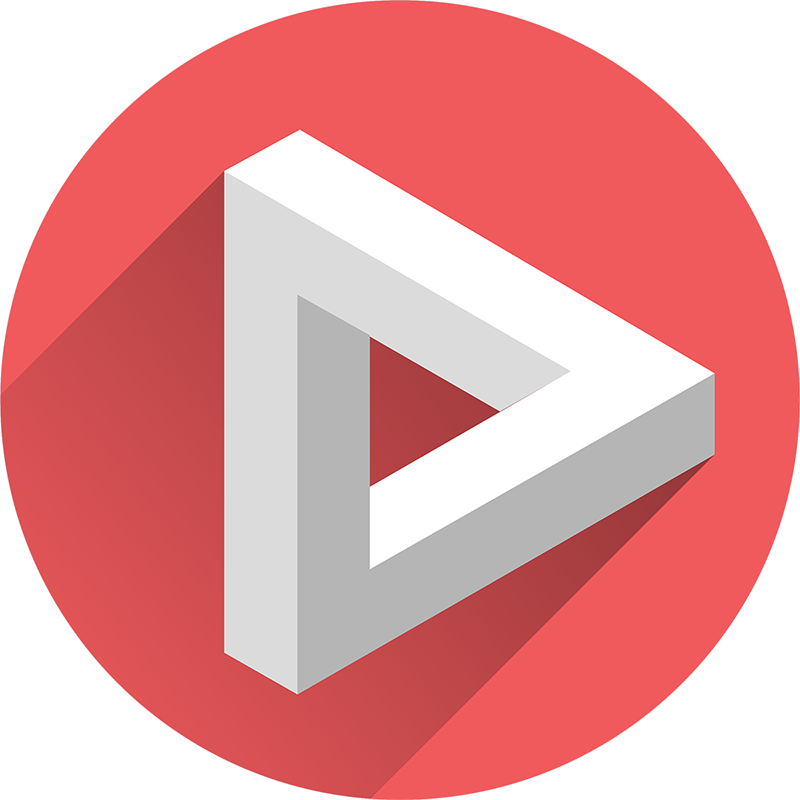Digital marketers in general, and SEOs especially, are inherently Google Analytics (GA) power users.
Google’s proprietary on-site analytics platform is one of the most useful tools that you have at your disposal in a digital marketing team, and proficiency in GA can help you to better understand your customers and their behaviour on-site. That, in turn, improves your ability to make informed decisions about what you can do to strengthen your website, both for users and search engines.
But, as essential as Google Analytics is as a tool, it’s also incredibly dense and complicated to a beginner. Knowing this, Google created the Google Analytics Academy, a centre for free resources including hours of videos and notes that will help you to understand the platform’s functionality and interface. But the Google Analytics Academy is far from perfect…
As an absolute beginner, I completed the Google Analytics for Beginners course last year, and then moved on to the Advanced Google Analytics course, which should have equipped me with enough knowledge to pass the GAIQ exam.
Grace Edwards, former Content Exec at Custard
After completing these courses, and with no further revision, I started the GAIQ exam for the first time. Almost immediately, I realised that there were certain topics that I hadn’t learned enough about and some that weren’t even covered in the course material. On this first attempt, I failed the test with a result of 58%.
Just three days later, having gone back to the drawing board and revised independently alongside revisiting the resources in the Google Analytics Academy, I passed the exam with a score of 85%. That showed me there was a need for more resources to help beginners pass, and so I decided to put together a guide to everything I’d learned.
This GAIQ study guide will help you to independently revise the main topics covered in the Google Analytics Academy so that you understand them well enough to confidently sit the GAIQ exam. Containing a Google Analytics glossary, revision insights, and a downloadable resource sheet, it’s everything you’ll need to become GAIQ certified.
What is the GAIQ exam?
GAIQ stands for Google Analytics Individual Qualification – a qualification created and certified by Google to educate users on their analytics platform. Once you’ve passed, you’ll receive a certificate from Google that means you can demonstrate your proficiency in Google Analytics to your employer or clients. The certificate is valid for 12 months from the date the exam was passed, and you’ll have to retake it annually in order to keep the qualification valid.
The GAIQ exam is free to take and you can attempt it as many times as you like, although you’ll have to wait 24 hours before taking the test again after failing. You are given 90 minutes to complete 70 multiple choice questions, and you need a mark of 80% to pass. It’s an open book exam, which means that you can sit it with notes in front of you and Google Analytics open in a browser window.
Study at the Google Analytics Academy
Before even thinking about sitting the GAIQ exam, you should first complete the Google Analytics for Beginners online course. This course should teach you the basic features of Google Analytics including how to create an account, implement tracking code, analyse basic reports, and set up goals and campaign tracking
Then, move onto the Advanced Google Analytics course to learn about data collection, processing, and configuration, as well as other more complex analysis and marketing tools
If you’re a complete beginner, these two courses will be invaluable and should form the basis of your revision before you attempt the exam. Be sure to take extensive notes whilst watching the videos or, after watching them, from the text transcript.
Understand the structure of Google Analytics accounts
The structure of Google Analytics accounts is relatively easy to remember and taking the time to memorise it can really help in the exam, as some of the questions do reference the nested account structure.
Google Analytics accounts are structured like this:
Account -> Property -> View
An account houses properties, which subsequently can be split into views. An account is set up using an email address, and you can create multiple accounts if you want to keep properties separated from each other, but it’s more common for one account to house lots of different properties.
Properties are websites, mobile apps, or even in-real-life devices like point-of-sale registers. They are added to an account, during which process tracking code is generated. This tracking code needs to be inserted into the code for the site or app to collect data that will then be displayed in the property.
Views sit beneath properties and can be used to segment data. When you first add a property to an account, a default unfiltered view will be created. You can then add more views by applying filters to create subsets of the master data, such as a view just for mobile traffic, or for a specific subdomain. When you’re creating new views, make sure to keep the default (or master) view untouched so you always have a way of seeing the raw property data.
Learn the difference between dimensions, metrics, and scopes
Every report that is generated within Google Analytics is made up of dimensions and metrics. The difference between these two terms is often a major point of confusion but, put simply:
- Dimensions are attributes of the data, for example, ‘Landing Page’, ‘City’, ‘Device Category’, or ‘Source/Medium’
- Metrics are quantitative measurements, made against dimensions, like ‘Sessions’, ‘Page Views’, and ‘Bounce Rate’
It’s possible to add secondary dimensions to a report to further narrow down the data being pulled and you can also create custom metrics and dimensions to view specific parts of the data.
Each dimension and metric have a scope: user-level, session-level, or hit-level. Whilst not all dimensions and metrics can be combined, it makes sense to combine dimensions and metrics that share the same scope.
Get familiar with Google Analytics reports
Audience reports
Audience reports provide an insight into the characteristics and attributes of your users. There are a wide range of audience reports, including:
- Active Users – Track active users on your website over periods of 1, 7, 14, and 28 days
- Lifetime Value – Understand the lifetime value of users on your site
- Demographics – View the split of users by age and gender
- Geo – View the split of users by their location or language, filterable to city level
- Behaviour – Measure new vs returning users, frequency of site visits, and more user behaviour metrics
- Technology – View the split of users by internet browser, operating system, network, and more
- Mobile – View the split of mobile users by the type of device they’re using
- Custom – Create your own custom audience reports to measure subsets of your total audience
Acquisition reports
Acquisition reports can be used to compare the performance of different marketing channels to discover which sources result in the highest quality traffic and conversions. There are several different types of acquisition report to choose from, including:
- Channels – An overview of all acquisition channels
- Source/Medium – An overview of the way that traffic was delivered to the site (for example, the medium might be organic and the source could be Google)
- Referrals – A highlighted report focusing on the referral channels users are entering your site from
- Google Ads – A report specifically for viewing the acquisition of users through paid Google Ads
- Search Console – A report to view organic acquisition data from connected Google Search Console accounts
- Social – A report highlighting social media acquisition contributions
Build your knowledge of segments
Segments allow you to view subsets of data within reports and it’s possible to add multiple segments to a single report for comparison. These segments can be imported or shared without the sharing of data. Segments should be created based on sequences of user interactions, by adding filters in sequential order.
There are two types of segments: user segments and sessions segments. User segments span multiple sessions with a maximum date range of 90 days. Session segments are confined to user behaviour within a session. They can both be applied through using system (default) segments or custom segments.
Know your goals
Goals in Google Analytics define and measure the actions that you want users to take on your website. You can create and track you own goals within a property, and every time a user takes an action that triggers your goal, it’ll be registered as a conversion. Interaction with goals is measured by tracking code – with unique JavaScript added to each element of the site that you want to track.
Types of goals you can set up and track within Google Analytics are:
- Destination – Tracks how often users reach a specific page
- Duration – Tracks how long user sessions are
- Pages/Screens – Tracks how many pages a user views in a session
- Events – Tracks hyper-specific actions on a site, like clicking a certain button or reaching a certain scroll depth
Google Analytics Glossary
Advertising Features
Advertising Features is an option in Google Analytics that can be enabled or disabled. It makes use of third-party advertising cookies to give further, detailed information about customer data, to allow you to create remarketing lists, for example.
Attribution model
An attribution model is the set of rules that determines how conversions or sales are credited to certain touchpoints along the conversion path. For example, if a user visits the website, browses but does not buy, then a day later clicks a social media ad but does not buy, and then later returns direct to the site to make their purchase – depending on what attribution model is chosen, Last Interaction or Multiple Channel Funnel, the conversion would be attributed to a different part of the customer journey.
Conversion
A conversion occurs when a user completes a desired goal, such as signing up to a mailing list or making a purchase. These goals are predefined by the Google Analytics user. The percentage of users that convert is the conversion rate.
Dimension
Dimensions are attributes of a data set, displayed in the vertical axis of a data table. They are descriptive aspects like landing page, city, device category, source, or medium.
Event
Events measure user interactions with content on the website, measured separately from a web page, and can be used to configure certain types of goals. Downloads, video hits, and form submissions are all examples of events. In order to be tracked, events require custom implementation.
Filter
Filters are applied to views within Google Analytics to include or exclude a specified subset of the data. Once a filter is applied, it cannot be removed. With this in mind, it’s incredibly important to maintain an unfiltered Master View for each Google Analytics account.
Goal
Goals are used to measure how well your site is performing. They are configured in Google Analytics and will show user behaviour on a page, event, or session. Goals should be defined in Google Analytics as a priority, to gather as much data as possible.
Hit
A hit is an action that sends data to Google Analytics. The most common type of hit is when a user views a webpage, though hits will also be recorded for programmed events.
Measurement Protocol
The measurement protocol is used for cross device tracking, sending raw data to Google Analytics. It is beneficial for implementing cross device tracking and allows the measurement of user interaction with the business in any environment – even bringing online and offline behaviour together.
Metric
Metrics are quantitative measurements made against dimensions, providing further information. Examples of metrics are sessions, page views, and bounce rate. They’re typically displayed in the horizontal axis of a table.
Sampling
Reports can be processed quickly in Google Analytics by clicking ‘Faster Response’ and viewing a sample of the data. This sample is then extrapolated across the report to complete the dataset.
Scope
A characteristic of a dimension or metric that informs the way that they are set up. Each dimension or metric can only have one scope.
Segment
Segments are subsets of Google Analytics data that let you isolate and analyse the data at close range. There are two types of segment: default segments and custom segments. You can create your own custom segments from scratch to sort data by audience demographics, acquisition methods, or other characteristics.
Session
A session is defined as a group of user interactions that take place within a certain time frame on a website. A single session may contain multiple page views, events, interactions, and transactions.
Tracking ID
A unique identifier that sends hits to the appropriate property and account inside Google Analytics. This is made of a string of numbers and letters, typically in the following format: UA-XXXXXX-X.
User ID
User IDs in GA are unique identifying codes assigned to visitors to the website. They allow for cross-device reports and combined sessions, following an individual users’ journey on your website.
Views
Within each property in Analytics, views contain data from your website. Views contain a complete set of data from the tracking code or can be created using filters. Each view will display its own goals.
Downloadable GAIQ resource sheet
Print this resource sheet or keep it open on your desktop in order to use it as a prompt during the GAIQ open book exam. Covering topics from everything to the structure and layout of Google Analytics to Google Ads and Auto-tagging, it’s invaluable for the Google Analytics beginner.